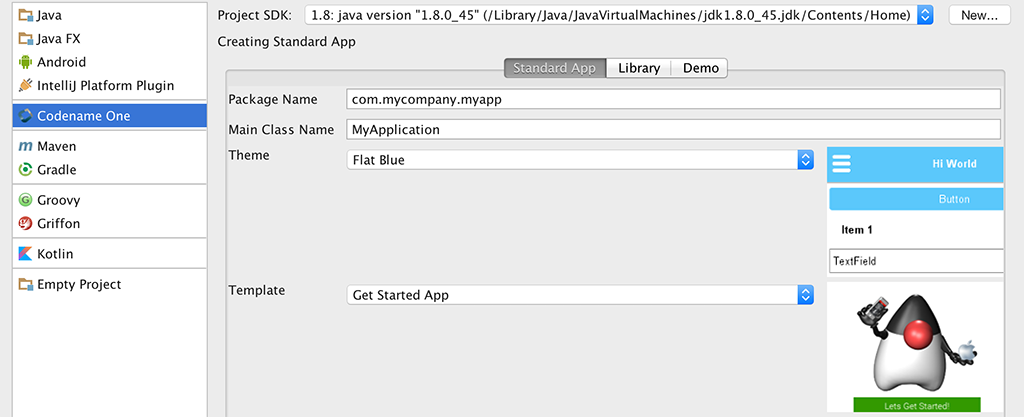
Our current IntelliJ/IDEA plugin is seriously behind the times. In our recent survey it was very easy to spot
IDEA developers who were significantly less satisfied with Codename One than the rest of the developer community.
The IDEA plugin doesn’t include basic capabilities such as:
-
Java 8 Support
-
The New GUI builder
-
New Default application look/themes/icon
-
Builtin demo apps
-
The Generate Native Access functionality
-
The certificate wizard and a lot of the UI within the preferences
A New Direction
The old plugin was developed by an excellent hacker who did a great job, but even the best code rots when
it is unmaintained. Worse, Jetbrains made some big changes between version 12 and now. The old plugin couldn’t
be compiled on the newer versions and exhibits odd bugs when running on newer versions of IDEA.
We decided to rewrite the plugin from the ground up and discard a lot of the legacy both in terms of the plugin
and in terms of Codename One functionality.
The main goal of this rewrite is reduction in code so we can have a very lean plugin with as much shared code
as possible. For that purpose the templates and builtin files are literally taken from the NetBeans plugin to facilitate
as much reuse as possible and allow for one release cycle to encapsulate everything.
Java 8+ IntelliJ/IDEA 16+
The new plugin will only work on Java 8 or newer VM’s and will implicitly create Java 8 projects.
Supporting legacy project structures doesn’t make sense for the new plugin although you could manually set that
in the generated project, this is probably unnecessary.
New Preferences
This might be the most controversial decision we’ve made with this plugin. Instead of using the native IDE
menu we chose to use the right click menu for a lot of features including our own preferences UI:
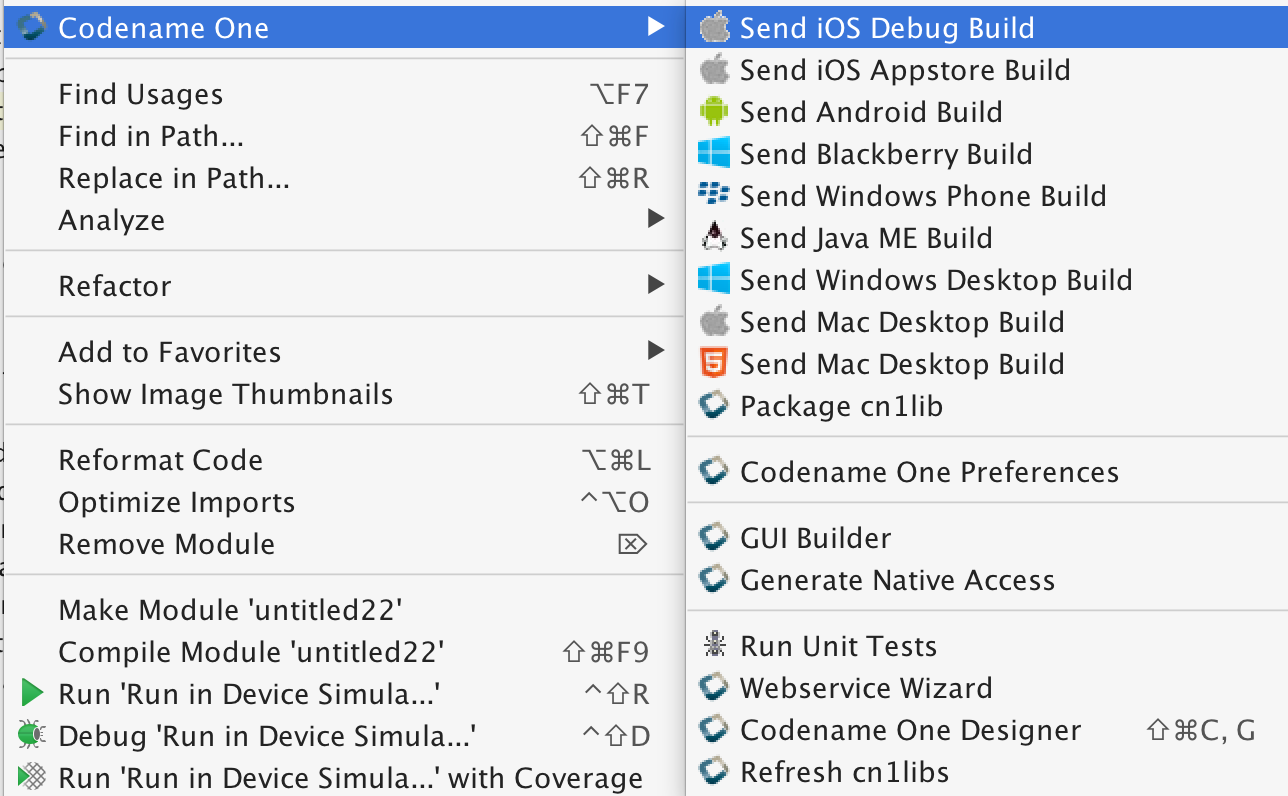
This launches a custom preferences UI written using Codename One that looks like this:
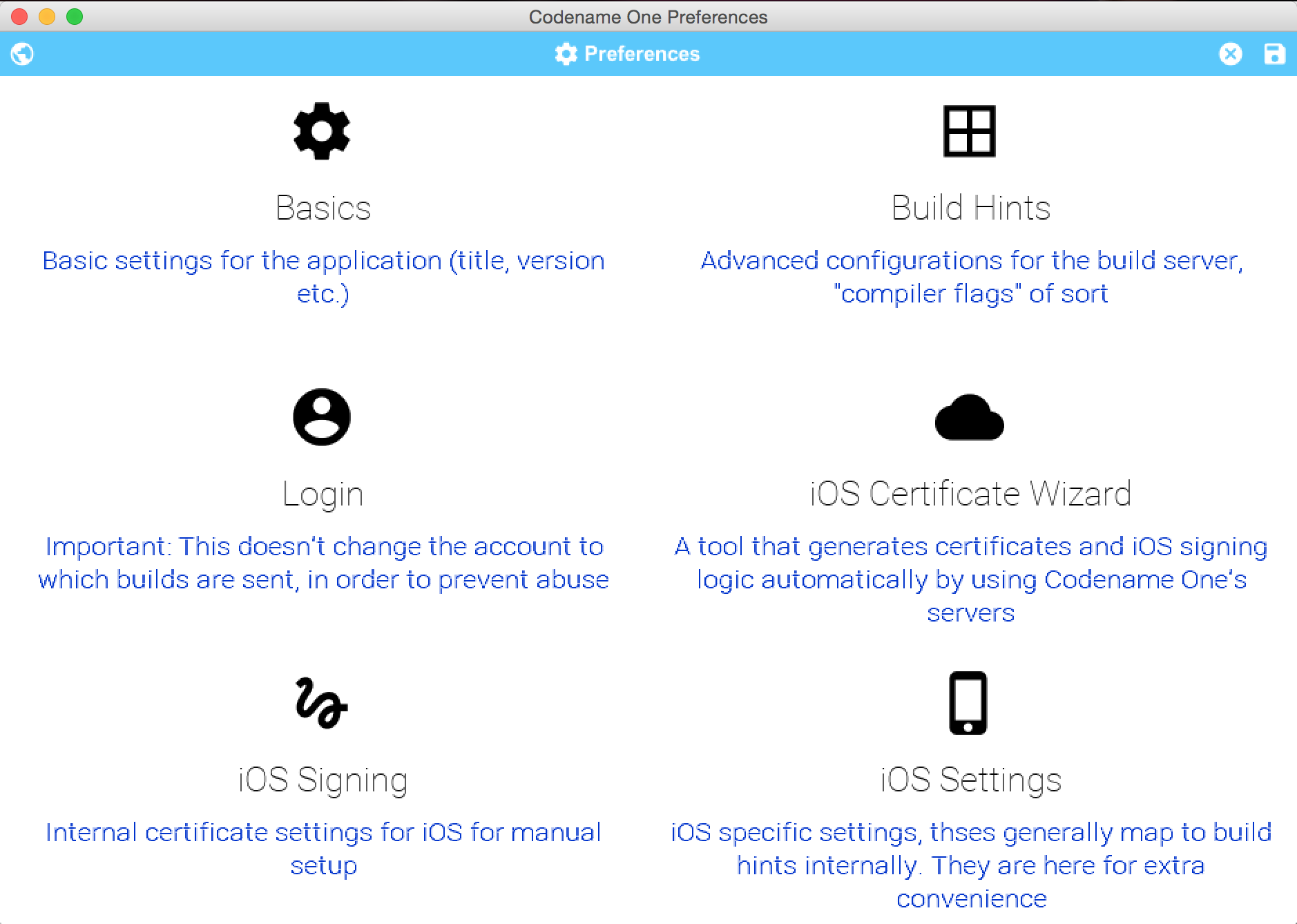
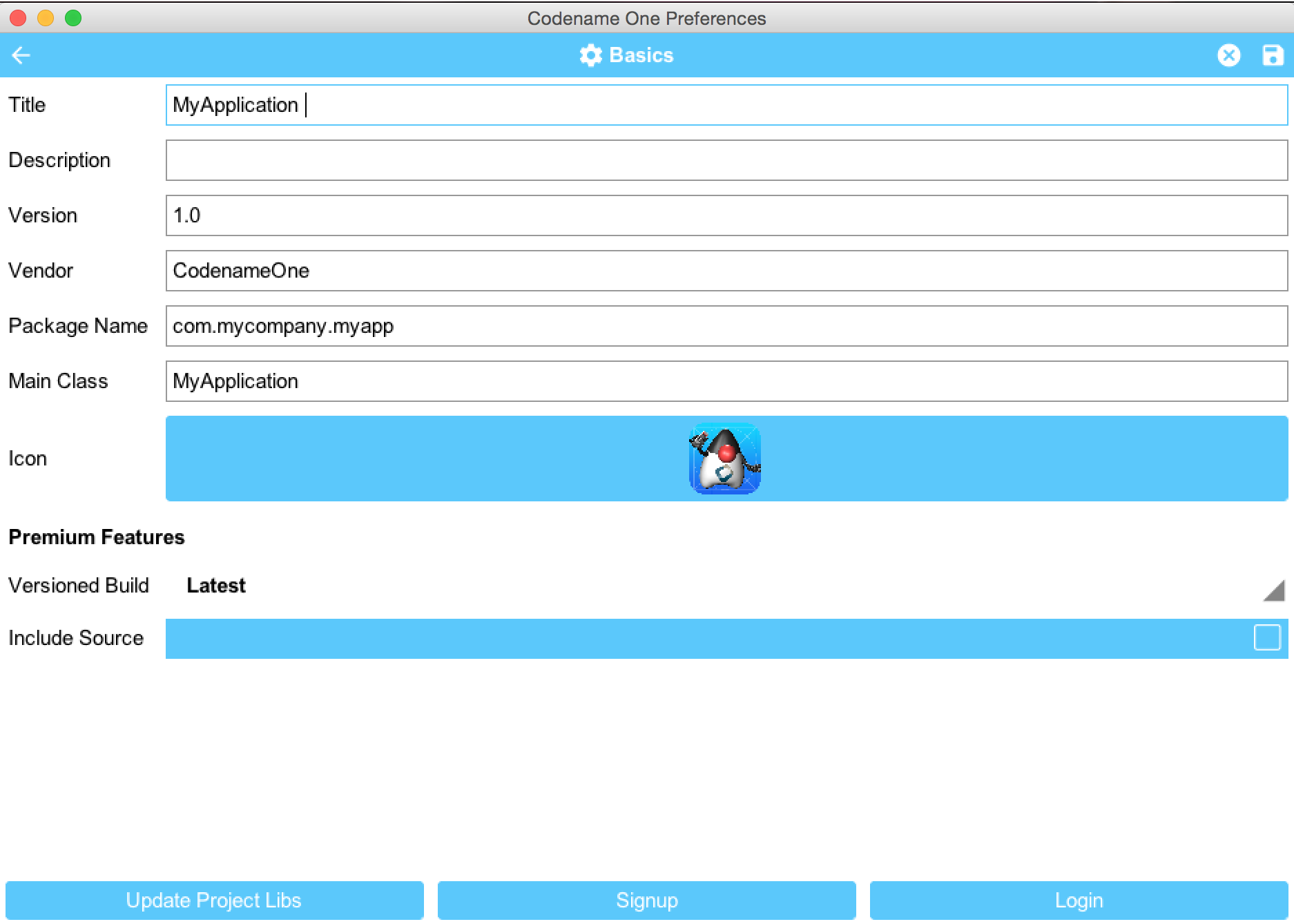
The value of writing the preferences UI using the Codename One API is that it makes the maintenance of this
code far easier when compared to IDE specific code. A lot of features aren’t mapped to UI within the plugins
at this time because it’s just too much of a hassle to do this 3x times for every OS/platform. Right now we
have an internal debate on whether this should be the approach we take for all platforms, in the long run I think
this would be superior to using the IDE native preferences UI.
The new preferences also allow us to integrate deeply with capabilities such as the iOS certificate wizard
which has the best most fluent integration in IntelliJ/IDEA. Personally I think it looks modern and better than the
IDE integrated approach.
The New GUI Builder
Support for the new GUI builder is builtin, as the builder is still in beta I’ll leave this as a somewhat “undocumented feature”
until we finish that work. I would like to mention though that the integration injects code directly to the AST and
dynamically updates it when the gui XML file is saved.
Normally the GUI builder updates the sources via the ant task but we could find no way to do this in IntelliJ that
didn’t break basic things.
Video
I’ve made a quick walkthru video of the new plugin, check it out:
Migration & Availability
While we belive this should be maintained across versions we can’t be 100% sure about this. As with all rewrites
regressions probably exist. We will release the new plugin this Friday as part of our standard Friday release cycle.
If you run into regressions we suggest creating a new project with the new plugin and migrating your code/settings
by copying them to the new plugin. Be sure to let us know immediately if you run into such issues.





8 Comments
Thank you for improving the plugin. It is more intuitive even though it may not be consistent with other IntelliJ plugins. Unfortunately, I started to get a NullPointerException when setting up the Run configuration for a new sample application.
I am not sure the best way to report such issues, but the stack trace is:
java.lang.NullPointerException
at com.codename1.plugin.intellij.run.CodenameOneRunConfigurationEditor.initComponent([CodenameOneRunConfiguration…](http://CodenameOneRunConfigurationEditor.java):31)
at com.codename1.plugin.intellij.run.CodenameOneRunConfigurationEditor.<init>([CodenameOneRunConfiguration…](http://CodenameOneRunConfigurationEditor.java):27)
at com.codename1.plugin.intellij.run.CodenameOneRunConfiguration.getConfigurationEditor([CodenameOneRunConfiguration…](http://CodenameOneRunConfiguration.java):225)
at com.intellij.execution.impl.ConfigurationSettingsEditor.<init>([ConfigurationSettingsEditor…](http://ConfigurationSettingsEditor.java):220)
at com.intellij.execution.impl.ConfigurationSettingsEditorWrapper.<init>([ConfigurationSettingsEditor…](http://ConfigurationSettingsEditorWrapper.java):67)
at com.intellij.execution.impl.SingleConfigurationConfigurable.<init>([SingleConfigurationConfigur…](http://SingleConfigurationConfigurable.java):65)
at com.intellij.execution.impl.SingleConfigurationConfigurable.editSettings([SingleConfigurationConfigur…](http://SingleConfigurationConfigurable.java):99)
at com.intellij.execution.impl.RunConfigurable.a([RunConfigurable.java](http://RunConfigurable.java):1090)
at com.intellij.execution.impl.RunConfigurable.createNewConfiguration([RunConfigurable.java](http://RunConfigurable.java):1123)
at com.intellij.execution.impl.RunConfigurable$MyToolbarAddAction$2.consume([RunConfigurable.java](http://RunConfigurable.java):1161)
at com.intellij.execution.impl.RunConfigurable$MyToolbarAddAction$2.consume([RunConfigurable.java](http://RunConfigurable.java):1158)
at com.intellij.execution.impl.NewRunConfigurationPopup$1.onChosen([NewRunConfigurationPopup.java](http://NewRunConfigurationPopup.java):82)
at com.intellij.execution.impl.NewRunConfigurationPopup$1.onChosen([NewRunConfigurationPopup.java](http://NewRunConfigurationPopup.java):48)
at com.intellij.ui.popup.list.ListPopupImpl.a([ListPopupImpl.java](http://ListPopupImpl.java):386)
at com.intellij.ui.popup.list.ListPopupImpl.handleSelect([ListPopupImpl.java](http://ListPopupImpl.java):346)
at com.intellij.ui.popup.list.ListPopupImpl$MyMouseListener.mouseReleased([ListPopupImpl.java](http://ListPopupImpl.java):476)
at java.awt.AWTEventMulticaster.mouseReleased([AWTEventMulticaster.java](http://AWTEventMulticaster.java):290)
at java.awt.Component.processMouseEvent([Component.java](http://Component.java):6535)
at javax.swing.JComponent.processMouseEvent([JComponent.java](http://JComponent.java):3324)
at com.intellij.ui.popup.list.ListPopupImpl$MyList.processMouseEvent([ListPopupImpl.java](http://ListPopupImpl.java):542)
at java.awt.Component.processEvent([Component.java](http://Component.java):6300)
at java.awt.Container.processEvent([Container.java](http://Container.java):2236)
at java.awt.Component.dispatchEventImpl([Component.java](http://Component.java):4891)
at java.awt.Container.dispatchEventImpl([Container.java](http://Container.java):2294)
at java.awt.Component.dispatchEvent([Component.java](http://Component.java):4713)
at java.awt.LightweightDispatcher.retargetMouseEvent([Container.java](http://Container.java):4888)
at java.awt.LightweightDispatcher.processMouseEvent([Container.java](http://Container.java):4525)
at java.awt.LightweightDispatcher.dispatchEvent([Container.java](http://Container.java):4466)
at java.awt.Container.dispatchEventImpl([Container.java](http://Container.java):2280)
at java.awt.Window.dispatchEventImpl([Window.java](http://Window.java):2750)
at java.awt.Component.dispatchEvent([Component.java](http://Component.java):4713)
at java.awt.EventQueue.dispatchEventImpl([EventQueue.java](http://EventQueue.java):758)
at java.awt.EventQueue.access$500([EventQueue.java](http://EventQueue.java):97)
at java.awt.EventQueue$[3.run](http://3.run)([EventQueue.java](http://EventQueue.java):709)
at java.awt.EventQueue$[3.run](http://3.run)([EventQueue.java](http://EventQueue.java):703)
at java.security.AccessController.doPrivileged(Native Method)
at java.security.ProtectionDomain$JavaSecurityAccessImpl.doIntersectionPrivilege([ProtectionDomain.java](http://ProtectionDomain.java):76)
at java.security.ProtectionDomain$JavaSecurityAccessImpl.doIntersectionPrivilege([ProtectionDomain.java](http://ProtectionDomain.java):86)
at java.awt.EventQueue$[4.run](http://4.run)([EventQueue.java](http://EventQueue.java):731)
at java.awt.EventQueue$[4.run](http://4.run)([EventQueue.java](http://EventQueue.java):729)
at java.security.AccessController.doPrivileged(Native Method)
at java.security.ProtectionDomain$JavaSecurityAccessImpl.doIntersectionPrivilege([ProtectionDomain.java](http://ProtectionDomain.java):76)
at java.awt.EventQueue.dispatchEvent([EventQueue.java](http://EventQueue.java):728)
at com.intellij.ide.IdeEventQueue.h([IdeEventQueue.java](http://IdeEventQueue.java):857)
at com.intellij.ide.IdeEventQueue._dispatchEvent([IdeEventQueue.java](http://IdeEventQueue.java):654)
at com.intellij.ide.IdeEventQueue.dispatchEvent([IdeEventQueue.java](http://IdeEventQueue.java):386)
at java.awt.EventDispatchThread.pumpOneEventForFilters([EventDispatchThread.java](http://EventDispatchThread.java):201)
at java.awt.EventDispatchThread.pumpEventsForFilter([EventDispatchThread.java](http://EventDispatchThread.java):116)
at java.awt.EventDispatchThread.pumpEventsForFilter([EventDispatchThread.java](http://EventDispatchThread.java):109)
at java.awt.WaitDispatchSupport$[2.run](http://2.run)([WaitDispatchSupport.java](http://WaitDispatchSupport.java):184)
at java.awt.WaitDispatchSupport$[4.run](http://4.run)([WaitDispatchSupport.java](http://WaitDispatchSupport.java):229)
at java.awt.WaitDispatchSupport$[4.run](http://4.run)([WaitDispatchSupport.java](http://WaitDispatchSupport.java):227)
at java.security.AccessController.doPrivileged(Native Method)
at java.awt.WaitDispatchSupport.enter([WaitDispatchSupport.java](http://WaitDispatchSupport.java):227)
at [java.awt.Dialog.show](http://java.awt.Dialog.show)([Dialog.java](http://Dialog.java):1084)
at com.intellij.openapi.ui.impl.DialogWrapperPeerImpl$[MyDialog.show](http://MyDialog.show)([DialogWrapperPeerImpl.java](http://DialogWrapperPeerImpl.java):792)
at [com.intellij.openapi.ui.imp…](http://com.intellij.openapi.ui.impl.DialogWrapperPeerImpl.show)([DialogWrapperPeerImpl.java](http://DialogWrapperPeerImpl.java):465)
at com.intellij.openapi.ui.DialogWrapper.invokeShow([DialogWrapper.java](http://DialogWrapper.java):1661)
at [com.intellij.openapi.ui.Dia…](http://com.intellij.openapi.ui.DialogWrapper.show)([DialogWrapper.java](http://DialogWrapper.java):1610)
at com.intellij.openapi.options.ex.SingleConfigurableEditor.access$001([SingleConfigurableEditor.java](http://SingleConfigurableEditor.java):45)
at com.intellij.openapi.options.ex.SingleConfigurableEditor$[1.run](http://1.run)([SingleConfigurableEditor.java](http://SingleConfigurableEditor.java):130)
at com.intellij.openapi.project.DumbPermissionServiceImpl.allowStartingDumbModeInside([DumbPermissionServiceImpl.java](http://DumbPermissionServiceImpl.java):31)
at com.intellij.openapi.project.DumbService.allowStartingDumbModeInside([DumbService.java](http://DumbService.java):283)
at [com.intellij.openapi.option…](http://com.intellij.openapi.options.ex.SingleConfigurableEditor.show)([SingleConfigurableEditor.java](http://SingleConfigurableEditor.java):127)
at com.intellij.execution.impl.EditConfigurationsDialog.access$001([EditConfigurationsDialog.java](http://EditConfigurationsDialog.java):33)
at com.intellij.execution.impl.EditConfigurationsDialog$[1.run](http://1.run)([EditConfigurationsDialog.java](http://EditConfigurationsDialog.java):57)
at com.intellij.openapi.project.DumbPermissionServiceImpl.allowStartingDumbModeInside([DumbPermissionServiceImpl.java](http://DumbPermissionServiceImpl.java):37)
at com.intellij.openapi.project.DumbService.allowStartingDumbModeInside([DumbService.java](http://DumbService.java):283)
at [com.intellij.execution.impl…](http://com.intellij.execution.impl.EditConfigurationsDialog.show)([EditConfigurationsDialog.java](http://EditConfigurationsDialog.java):54)
at com.intellij.openapi.ui.DialogWrapper.showAndGet([DialogWrapper.java](http://DialogWrapper.java):1625)
at com.intellij.execution.actions.ChooseRunConfigurationPopup$8.perform([ChooseRunConfigurationPopup…](http://ChooseRunConfigurationPopup.java):974)
at com.intellij.execution.actions.ChooseRunConfigurationPopup$ConfigurationListPopupStep$[2.run](http://2.run)([ChooseRunConfigurationPopup…](http://ChooseRunConfigurationPopup.java):500)
at java.awt.event.InvocationEvent.dispatch([InvocationEvent.java](http://InvocationEvent.java):311)
at java.awt.EventQueue.dispatchEventImpl([EventQueue.java](http://EventQueue.java):756)
at java.awt.EventQueue.access$500([EventQueue.java](http://EventQueue.java):97)
at java.awt.EventQueue$[3.run](http://3.run)([EventQueue.java](http://EventQueue.java):709)
at java.awt.EventQueue$[3.run](http://3.run)([EventQueue.java](http://EventQueue.java):703)
at java.security.AccessController.doPrivileged(Native Method)
at java.security.ProtectionDomain$JavaSecurityAccessImpl.doIntersectionPrivilege([ProtectionDomain.java](http://ProtectionDomain.java):76)
at java.awt.EventQueue.dispatchEvent([EventQueue.java](http://EventQueue.java):726)
at com.intellij.ide.IdeEventQueue.h([IdeEventQueue.java](http://IdeEventQueue.java):857)
at com.intellij.ide.IdeEventQueue._dispatchEvent([IdeEventQueue.java](http://IdeEventQueue.java):658)
at com.intellij.ide.IdeEventQueue.dispatchEvent([IdeEventQueue.java](http://IdeEventQueue.java):386)
at java.awt.EventDispatchThread.pumpOneEventForFilters([EventDispatchThread.java](http://EventDispatchThread.java):201)
at java.awt.EventDispatchThread.pumpEventsForFilter([EventDispatchThread.java](http://EventDispatchThread.java):116)
at java.awt.EventDispatchThread.pumpEventsForHierarchy([EventDispatchThread.java](http://EventDispatchThread.java):105)
at java.awt.EventDispatchThread.pumpEvents([EventDispatchThread.java](http://EventDispatchThread.java):101)
at java.awt.EventDispatchThread.pumpEvents([EventDispatchThread.java](http://EventDispatchThread.java):93)
at [java.awt.EventDispatchThrea…](http://java.awt.EventDispatchThread.run)([EventDispatchThread.java](http://EventDispatchThread.java):82)
A few suggestion on improving the IDEA plugin:
1. In the Codename One Preferences, tabbing between fields does not seem to work, requiring a mouse click into next fields. For example in the Login or iOS Certificate Wizard.
2. It is unclear if user is logged in. It would be good to show login email under Login icon if login was successful.
3. Adding certificate, revokes existing certificate. It prompts “Your iTunes account already has an iOS appstore certificate. Would you like to overwrite it?”. If I click ‘No’, then no certificate is used. It would also help to know that old certificate will be revoked in the message.
4. The iOS Certificate Wizard, tried to create certificate for each device.
5. In the device list of iOS Certificate Wizard, showing Identifier would be helpful.
6. It should allow to select existing App ID and name for an application.
7. Under Global Preferences and iOS Certificate Wizard, App ID and name should probably not be required, as I think Global Preferences are to be shared between other CodenameOne application.
Thanks!
Those are great issues/RFE’s.
The right place to file them so they don’t get lost under our workload is the issue tracker at [http://github.com/codenameo…](http://github.com/codenameone/CodenameOne/issues/)
Looking a bit further on this:
4. Are you sure about this? It just adds the device to the provisioning profile.
6. It should have the existing app id from your app which must match the package name of your project.
7. The global version of the wizard should allow you to customize the app id as it can be a * certificate but it can reside anywhere e.g. I can make a com.mycompany.* or just plain * as my default. This matters to the provisioning profile.
How do you set the run configuration?
I see the problem but I can’t reproduce it to make sure the fix is correct.
Great work, and thanks! 🙂
Hi Shai, For someone with an existing project, are there any warnings or cautions you’d give someone still using an older CN1 plugin (i am still on 3.1) before clicking “update Plugin”?
If you update to the latest it will be the new plugin and there is no warning. Notice that on the plugin page at IDEA you can always download the older versions of the plugin if you need it while we fix a potential issue you might run into.